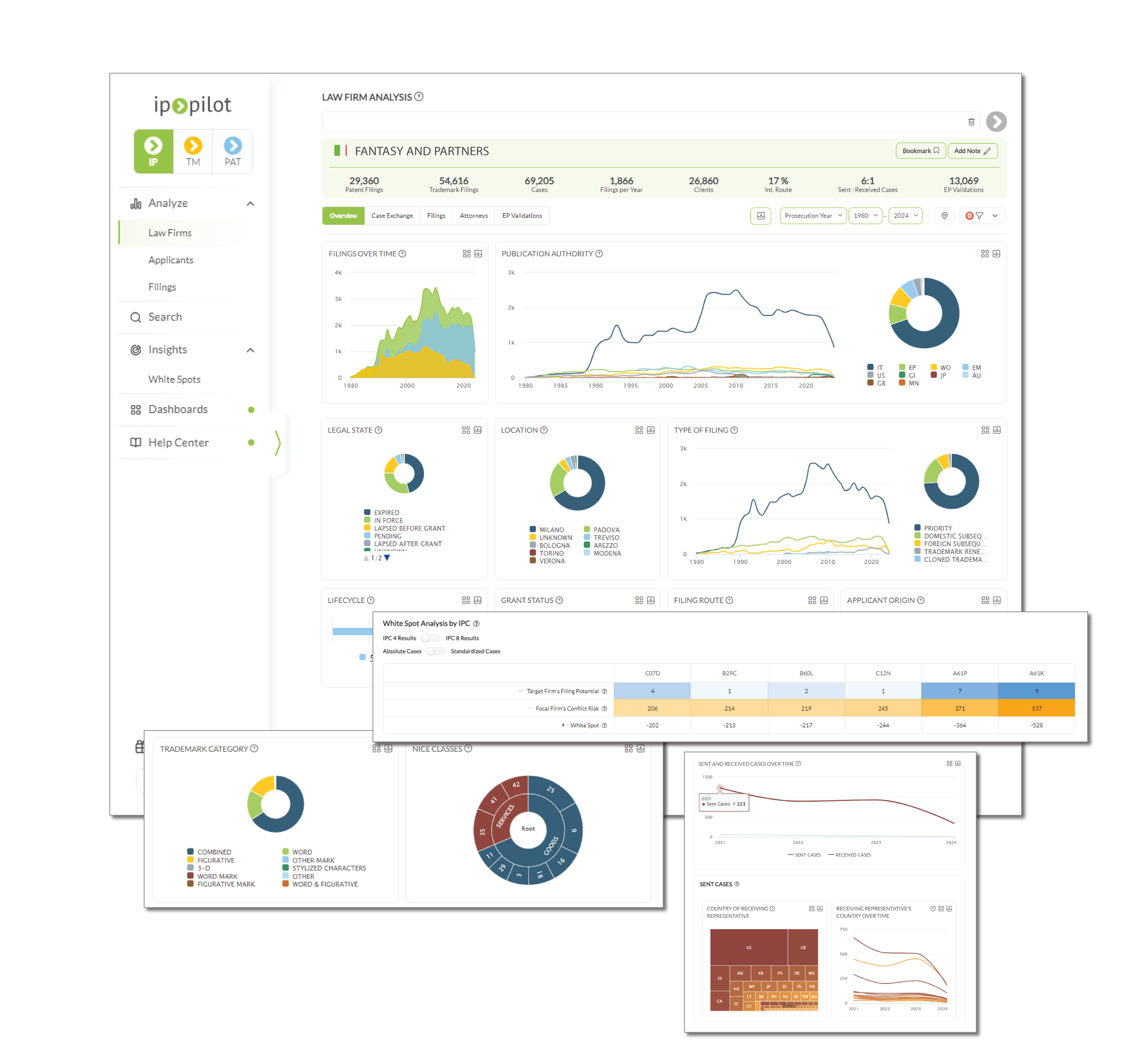The Custom View feature allows users to create a personalized dashboard within an entity’s profile, displaying the most relevant charts and information in a new tab. This is useful if you consistently look at the same selected charts at each tab. It also avoids switching between tabs on the same entity profile.
How to use:
- Go to the Analyze section of the side menu.
- Type the name of an applicant or a law firm in the name search bar.
- Select Applicant or Law Firm, depending what you wish to analyze.
- Click the arrow at the end of the name search bar to load the profile.
- On the profile, switch to the Custom View tab.
- Click Add View. You can rename the view.
- Switch to the different tabs of the entity’s profile to select the charts to be added to the view. Click + on the top right corner of every chart to add to the preferred Custom View.
- You can refer to the same charts in your preferred Custom View for subsequent analysis.
Note: Custom Views are created independently for Law Firms and Applicants.
Use case:
FAQ’s