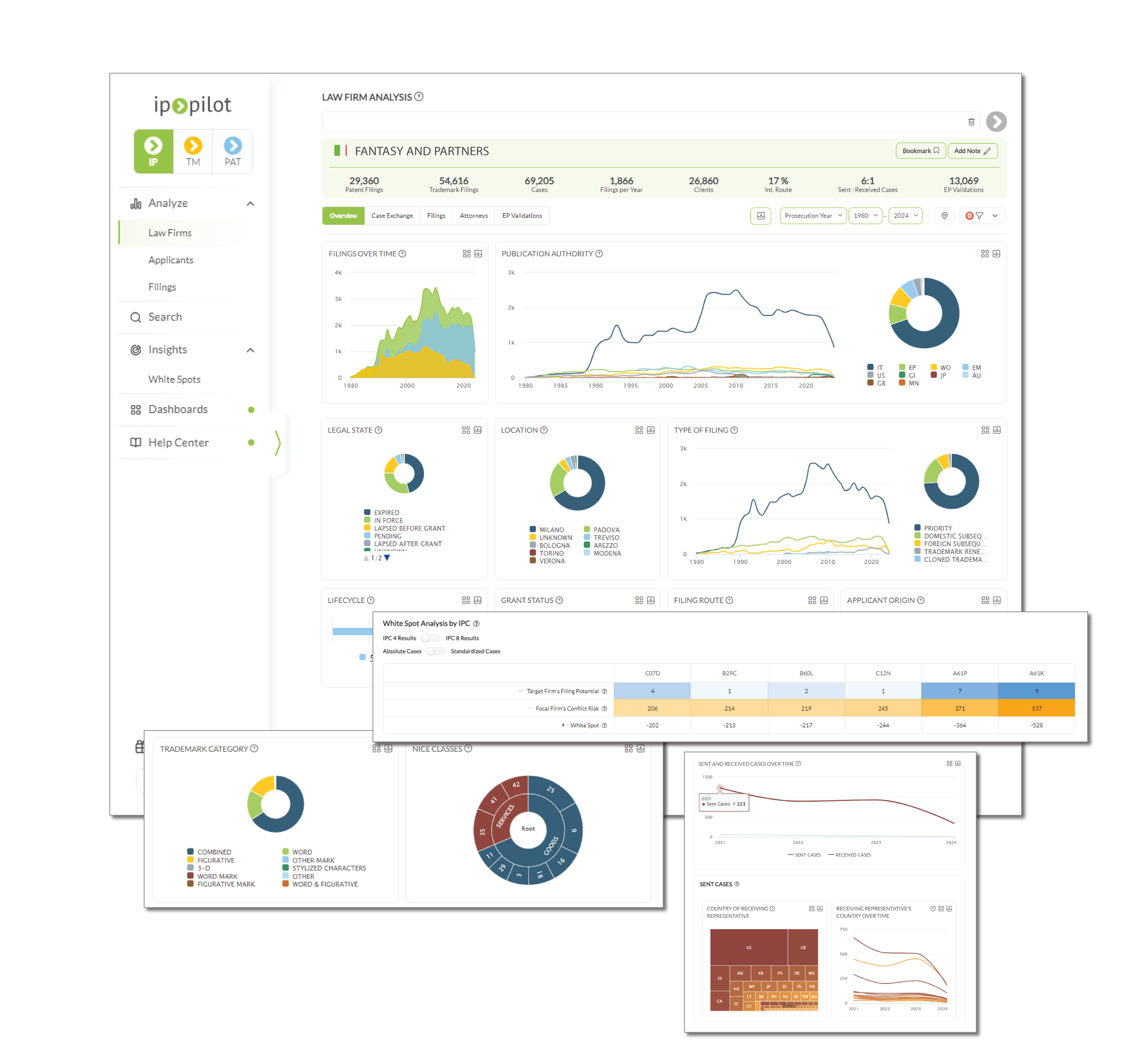What is Analyze?
Analyze or profile view provides data on filing or case exchange strategies of corporates or associates worldwide. This section explains the type of information available in profiles of applicants or law firms. Further, learn how to retrieve international case exchange information, conduct instant reciprocity analysis, discern whether associates or their applicants select foreign partners to take over referral work, etc.
General Introduction
Searching for applicants or law firms profiles
Video guide
1. Go to the Analyze section of the side menu.
2. Select Law Firms or Applicants.
3. Type the name of an entity in a search bar.
4. Click the green button to load the profile.
Important to know
The name search feature encompasses both verified and unverified law firms or entities. Unverified entities may include solo practitioners or newer boutique firms with limited filings. By including unverified entities, IP Pilot provides access to a broader dataset from the outset, offering a more complete and comprehensive view of the available data on law firm profiles.
Important to know
You can review all your recent profile searches with the Dashboard functionality.
To do so, select Dashboard on the side menu and add the widget called “Recent Searches”.
FAQs
Selecting multiple entities from the name search
Video guide
1. Go to the Analyze section of the side menu.
2. Select Law Firms or Applicants.
3. Type the name of an entity in a search bar.
4. Select all the entities that you find relevant.
5. Click the green button to load the profile.
Important to know
For applicants, we already have a name standardization in place. It’s the so-called DOCDB standard name provided by the European Patent Office.
Understanding the information available on the profiles
Video guide
Information about law firms and applicants is split across several tabs.
Overview provides general information about the characteristics and filing behavior of a law firm or an applicant. This includes filing trends over time, top publication authorities, lists of key representatives or clients, data on technical specialization, etc. Note that all figures displayed in Overview are based on the number of filings.
Case exchange illustrates the relationships between law firms and applicants worldwide or with a focus on a specific jurisdiction. You can learn about an associate’s partner network and exchange ratio or know whether a law firm or its clients were usually in charge of selecting partners for referral work. Note that all figures in Case Exchange are based on the number of cases and we only display cases that were exchanged. Hence the overall number of sent and received cases does not usually equal to the number of filings or cases in the KPI bar.
Filings has the detailed bibliographic information of every IP filing ranging from number, title, applicant name to legal state, filing route, and IPC code. We also provide information about relevant dates, including upcoming PCT deadlines, EP grant, publication, filing, or prosecution date.
Attorneys shows who are the people working in a specific IP law firm or for a particular applicant. Understand who the attorneys responsible for sending filings to your particular jurisdiction are and whether they are free to select partners for the referral work.
Important to know
We can display data based on different types of years to make your research as precise as possible. The different types of years are prosecution, publication, filing, grant, and case exchange years. Statistics may vary depending on the type of year you select.
Learn more about different types of years here: Changing type of year
While we recommend using prosecution year to analyze the data in Overview or case exchange year to analyze data in Case Exchange, filing or publication years are preferred when comparing our information with other sources such as your internal database.
FAQs
Searching for filings
Filing Check allows searching for a specific patent or trademark filing by (original) application number or publication number, retrieving its relevant bibliographic information, and identifying its place within the relevant family.
Retrieving family information
1. Under Insights of the side menu, select Filing Check.
2. Select Application Number, Original Application Number, or Publication Number and type the number and click the green button to get results.
Result Interpretation

The Bibliographic Data table provides detailed information about the relevant filing, including assignee and inventors names, IPCs, legal state, and a list of all related applications.
The Family Timeline table shows all filings within the same family, in chronological order, and includes details about the application number, type, and agent. You can switch between three different types of years by clicking on the calendar icon next to the title.

The Filings Flow chart tracks the location of a relevant filing within a three-stage process/classification, namely the priority, domestic subsequent, and foreign subsequent stages. Hovering over each of the entries in the chart reveals additional bibliographic information of the filing.
Important to know
Note the difference between the Application Number and the Original Application Number. Application Number refers to WIPO’s standardized number, while Original Application Number is taken from regional offices and can have office-native formatting.
Features
Adjusting the time frame
Video guide
1. In the upper right corner of any profile, select the time period you wish to see. You can adjust the years from both sides.
2. The profile will automatically update when a new time frame is selected.
Important to know
By default, we include all data available from 1980 to date.
If data exists only for specific years of the time frame you selected, the graphs will only show the years for which information is available.
How to select the year type
Video guide
We provide analysis based on different types of years to make your research as precise as possible. The types of years available to choose from are prosecution, publication, filing, grant, and case exchange years.
Filing, publication, and grant year are derived from the raw patent data. Filing year indicates when, for example, a law firm was working on a certain filing. The earliest publication date is used for the publication year. The earliest grant date is used for the grant year (available for granted applications only).
Prosecution and case exchange year differ from dates available in the raw patent data. They were created to adjust for shortcomings in the raw data and provide more precise trends.
Prosecution year takes a combination of filing dates and the earliest publication dates. We take the filing date for all priority applications, domestic subsequent, and direct foreign filings, as well as the earliest publication date for regional/national entries of a PCT. This is because for regional/national entries of a PCT, the raw data artificially sets the PCT filing date as the filing date of the regional/national application although the regional/national phase applications are usually filed later. The earliest publication date is hence more accurate for regional/national applications as it gets us closer to the actual time when an attorney worked on submitting the application to an office.
For case exchange year, we take the receiving firm’s prosecution date as the best possible estimation of the time when the sending firm sent work to international partners and, therefore, more accurately shows the trend for sent cases.
To change the type of year,
1. In the upper right corner of any profile, select the most relevant year type.
2. The profile will automatically update when a new year type is selected.
Important to know
We recommend using prosecution year to analyze the data in Overview or case exchange year to analyze data in Case Exchange.
However, if you want to compare our information with other sources like your internal database or any other official patent databases, please use publication, filing, or grant year.
FAQs
Setting filters
Video guide
1. Switch between equal and non-equal signs on the side menu to indicate whether you want to leave out or include a certain piece of data.
2. You also can persist the filters when switching between multiple profiles by activating “Persist Filters” checkbox on the right side of the filter bar.
2. Close the profile and type the name of the next firm or applicant. Once the new profile is loaded, it will contain all the filters that were previously set.
Important to know
You cannot apply standard and inverse filter simultaneously on the same chart or table.
Exporting data
Video guide
To export charts or tables, click the download symbol next to any title and select the format.
To export a complete profile, click on the “PDF Export” button next to the main tabs. In the pop-out box, select which tables and charts you would like to export.
You can also export the results list from Standard Search. Please follow the link to learn more: Save search results
FAQs
Our Decision Maker algorithm
Video guide
To distill the case exchange strategy of potential partners, it is crucial to understand whether a firm or an applicant was in charge of the instructions behind selecting the partners for the referral work sent abroad. The problem is that the raw data does not contain the information related to the decision makers.
To address this, we have developed a unique algorithm to predict who was behind the instructions. Technically speaking, we conduct big data pattern analysis and analyze entities involved in the families of a single applicant. The occurrence is compounded throughout our entire dataset, to finally derive a probability.
Do the same international firms always receive applicant’s filings, irrespective of the filing priority firms? Or does a firm receive only cases of one client from a specific priority filing firm? If these occur often, then it is very likely that the applicant is the decision maker.
FAQs
Bookmarking profiles with notes
As part of the dashboard-related functionality, you can bookmark law firms’ or applicants’ profiles and the most informative charts within profiles. You can even make personal notes directly on them or make them visible to all users from your firm. All bookmarked pieces of the data, including your notes, will be saved and available in the Dashboard for future references.
To bookmark profiles or charts/tables,
- Click on the bookmark icon next to the law firm’s or applicant’s name on top of the profile or on the grid icon next to any chart/table.
- Enter the preferred title and save the bookmark or add chart to dashboard.
- You can access and review all your bookmarks by adding the relevant widget in Dashboard on the side menu.
To add notes,
- Click on the pencil icon next to the law firm’s or applicant’s name on top of the profile.
- Select the relevant box, depending on whether you want to keep notes private or available to all the users from your firm, type your notes, and save.
- You can access and review all your/your colleagues’ notes by adding the relevant widget in Dashboard on the side menu.
You can see all bookmarked profiles in the Dashboard section available in the main menu. To do so,
- Select the Dashboard tab in the main menu and click “Add new widget” under the opened dashboard
- Profile Bookmarks, Charts, Personal Notes, and Organizational Notes might be particularly relevant in the setup discussed above
FAQs
Top Use Cases
Analyzing reciprocity
The Important Partners chart, available under the Case Exchange tab, provides insights about the firm’s approach to relationship balancing. It presents up to 100 of the law firm’s most important international partners and their corresponding volumes of sent and received cases for patents and trademarks.
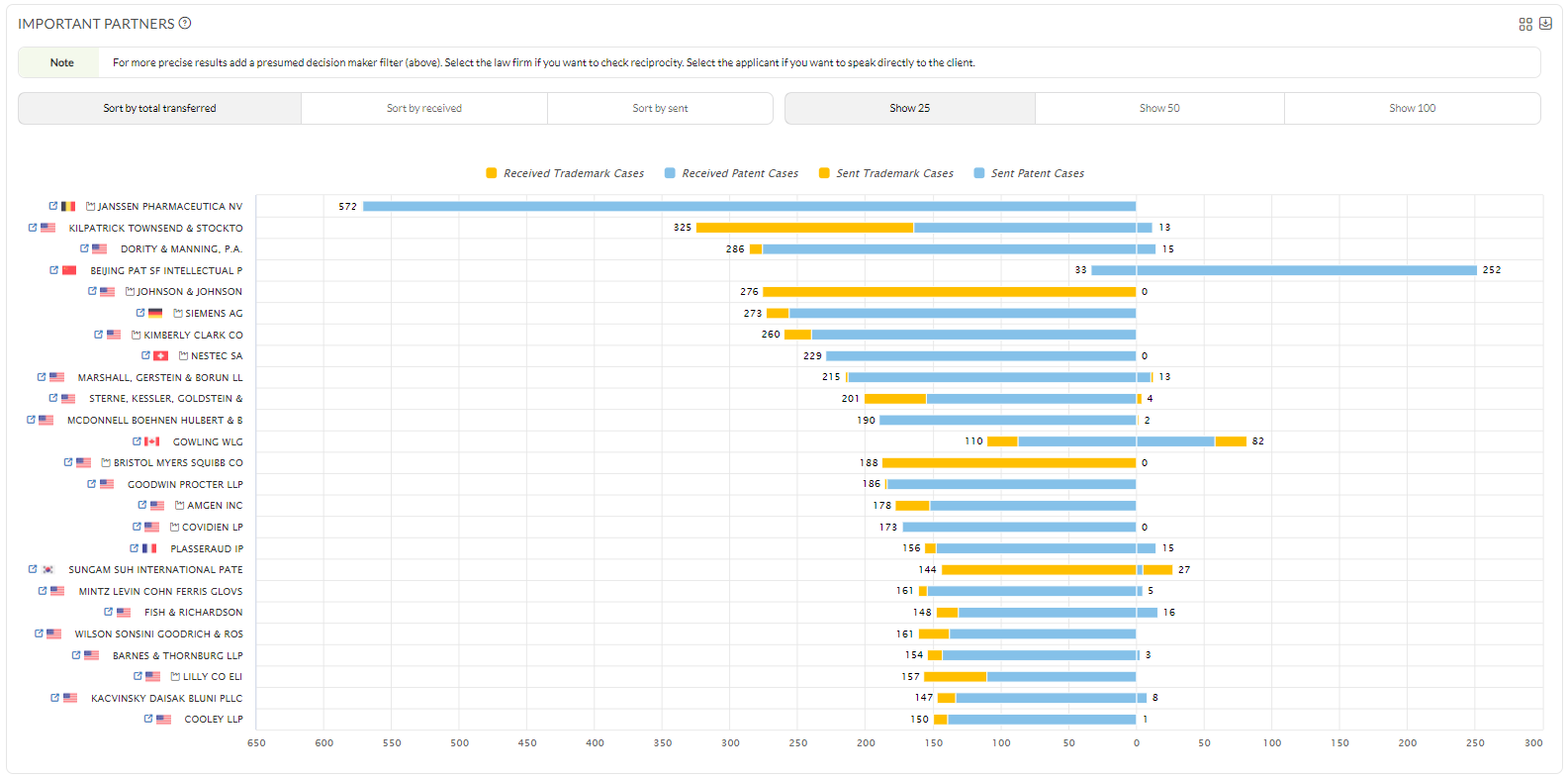
When the chart resembles an inverse triangle, it signals that the firm is more inclined to build reciprocal partnerships. A more precise analysis nonetheless may still be required to validate this.
Important to know
To see a more precise picture of the firm’s approach to relationship balancing, it is recommended to exclude cases for which its clients selected the preferred international representatives. You can do so by applying the Decision Maker filter and selecting only cases for which the firm was free to select partners abroad.
Learn more about how to do it here: Applying Decision Maker to analyze case exchange
FAQs
Applying Decision Maker feature to analyze case exchange
Video guide
To understand your potential partners’ case exchange strategy and the actual approach to reciprocity, it is crucial to see whether a firm or an applicant was in charge of the instructions behind selecting the partners for the referral work sent abroad. To provide you with such insights, IP Pilot developed a unique algorithm to predict the decision maker behind the instructions.
Learn more about the decision-maker algorithm here: Understanding Decision Maker feature
You can apply the Decision Maker feature to more accurately analyze the case exchange strategy of a law firm.
1. Navigate to the Case Exchange tab.
2. Find the Presumed Decision Maker for Received Cases/Sent Cases bar charts.
3. Click on the Law Firm part of the chart to see only cases for which the law firm was the decision maker for the referral work overseas.
Important to know
It is important to note that since our predictions are based on pattern analysis, it is dependent on the extensiveness of the dataset. The more data points we have, the more precise is the output of our analysis. If you are analyzing a law firm or an applicant with a relatively small portfolio, then you can anticipate that the predictions may be less precise. Regardless, we are pretty good in most instances.
FAQs
Annuity payments of an applicant’s active portfolio
Video guide
1. Go to the Analyze section of the side menu.
2. Select Applicants.
3. In the Overview tab, go to the Legal Status chart and select the “In force” slice.
3. All the figures will be updated to patents/trademarks that are active.
Important to know
If you want to see information for certain authorities, either hover over the slices of the Publication Authority pie chart or click on the slice, for example, US. All figures in the profile now only show patents or trademarks that are in force in the US. This is also the volume for annuity payments by a certain applicant.
FAQs
Finding attorney information
Video guide
1. Go to the Analyze section of the side menu.
2. Select Law Firms and enter the name of any law firm.
2. Switch to the Attorneys tab. Here you will find the list of attorneys working in the firm. The pie chart shows the technical areas of filings for which an attorney was involved and gives an indication of his/her technical specialization.
3. You can filter data relevant to only one particular attorney by activating the toggle next to his/her name.
4. You can also do the same for Applicants. Enter the name of any applicant.
5. Switch to the Attorneys tab. Now you can find the attorneys who have represented the selected applicant and their corresponding firm.
Important to know
Information about the people within a firm or IP department that represented certain filings is available for some but not all filings. It depends on the policies of the various IP offices and also the best practices within a firm. While the list is not exhaustive, it is still helpful to understand which attorneys are ideal to approach for specific applicants or technical fields.
FAQs
Understanding the size of a law firm’s EP validation business
Video guide
We distinguish three different types of validations: inbound, outbound, and internal. To analyze a law firm’s EP Validations portfolio, we suggest selecting only one type.
Inbound is a validation that the respective firm handled, but where the EP grant was represented by another firm abroad.
Outbound is a validation when the EP grant was represented by the respective firm, but another firm is listed on the validation.
Internal is a validation that was handled by the firm, which is listed on the EP grant too.
Further, we always take the grant year of an EP since there is only a lag of three months between the grant date and the time when an applicant needs to decide which countries to validate the patent. At the same time, the grant year is certainly available for all European patents and therefore, allows us to harmonize the data. However, in some cases, the Registers may not provide the information about the actual validation date.
1. Go to the Analyze section of the side menu.
2. Select Law Firms and enter the name of any law firm.
3. Switch to the EP Validations tab.
Important to know
Note that the EP Validations tab is only available for law firms located in the EPO member countries and any applicant worldwide with European mandate.
FAQs